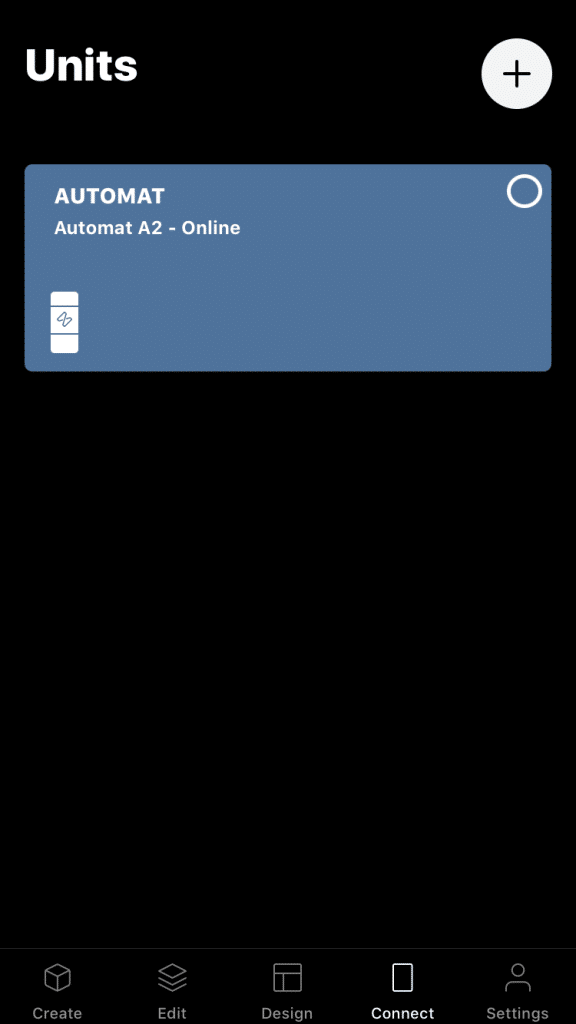How to connect an Automat device
To connect an Automat to your account, tap the Connect tab. First of all, make sure that Bluetooth is enabled on your iPhone/iPad. Start your Automat by attaching the battery to the battery connector on the Automat.
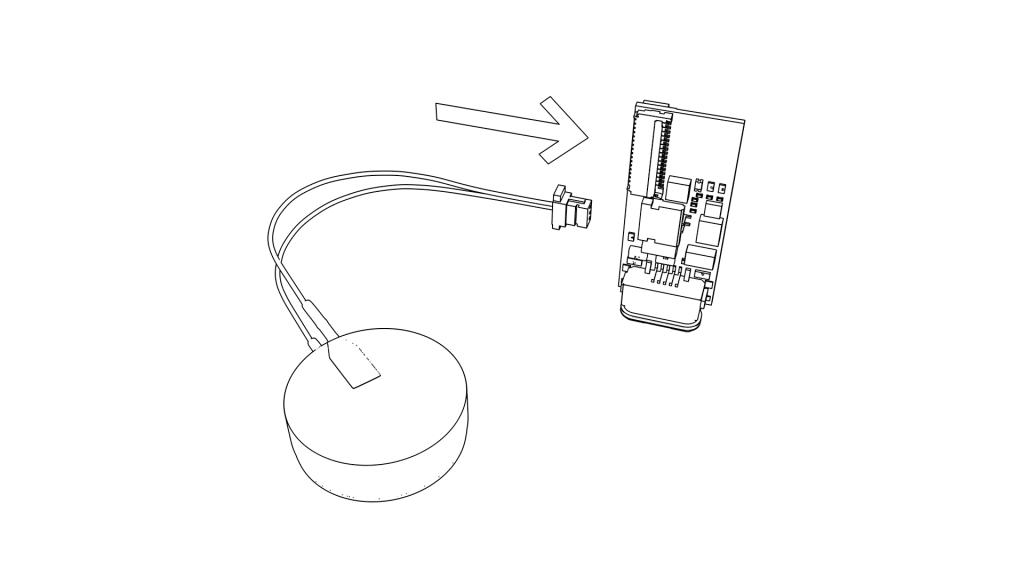
Next, plug in a USB cable connected to a charger/computer/etc.
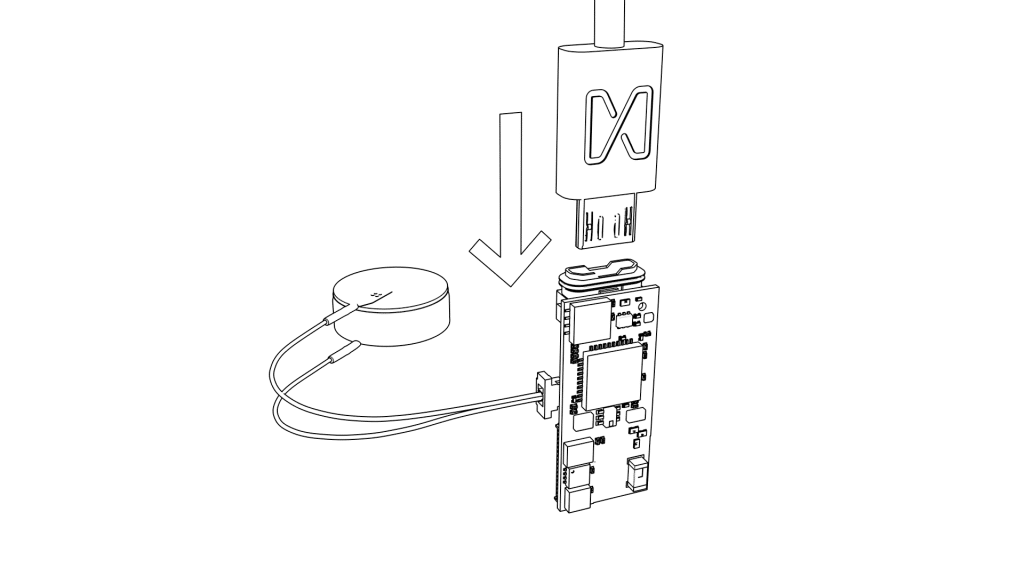
Now tap the + button in the top right corner and choose Scan for unit. Make sure to hold the Automat close to your iPhone/iPad. When the app finds the device, it will be displayed as in the image below. When an Automat is added to an account, it can’t be added to another account.